 Then
what?
Then
what?
NOTE: This does NOT WORK for JPG files on web sites!You'll have to use GIFs still for those - this page only documents animated JPG filmstrips in the program Active Worlds (which as you can see below I no longer use). JPGs cannot be animated on the web, or anywhere else for that matter, except in Active Worlds using the techniques documented below.NOTE (Dec 08 2001): I am no longer a citizen in Active Worlds, and cannot provide in-world support for filmstrips any more. However, I'm leaving this page up so that information can still be found about filmstrips. I'm unlikely to reply to any e-mails about filmstrips or AW, either. It was a fun ride while it lasted, huh? |
A JPG filmstrip in AW is the equivilent of an animated GIF on the Web.
You need a paint/image program, such as Paint Shop Pro, Photoshop, etc. Paint under Windows 98 allows you to save in JPG format too, so if you're comfortable with it you can use it too.
Standard size for AW textures (not using the hi-rez CD) is 128*128. Filmstrip animations are composed of 'cells' or 'frames', each 128*128. These cells are arranged vertically, thus making the JPG file 128*(128*n), where n is the number of cells/frames in the animation.
Get out your paint program and make the correct size for the number of frames you'll want, then DRAW (1-pixel wide) LINES at 128, 256, 384, etc. pixels down the picture (along the Y axis for you math ppl). Then you can see the boundaries of each cell.
 Then
what?
Then
what?Then you can put whatever you want IN the cells.
example: members.tripod.com/dthknight1/filmstrip1.jpg (on right)
This is just a simple SIMPLE example of a filmstrip, as you can see I have labeled each frame so you can see them better. Put it on a picture object with create picture in AW to see it in action :)
You can get AW to pause a bit longer on a certain cell by repeating it's contents - i.e. the next cell would contain the EXACT SAME PICTURE.
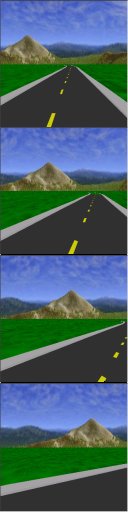 This
is all well and good, but how can I make something more interesting?
This
is all well and good, but how can I make something more interesting? To make more interesting animations, learn to make liberal use of copy/paste.
example: members.tripod.com/dthknight1/filmstrip2.jpg (on left)
Here I took 4 screen captures (using Paint Shop Pro) of a spot in AW, rotating slightly between each one. I selected each cell using the selection/scissors tool followed by pasting into the selection (Edit | Paste | Into Selection) one of the screen captures.
Color fades aren't hard to do - use the 'gradient fill' option in your paint program. However, you may wish to have each frame be a solid color. The way to do this is:
1) make a new image, 1*n where N is the number of cells/frames
2) Use the gradient fill in there.
3) Copy/paste the gradient fill image (the whole thing) into the filmstrip so it fills the WHOLE image (select the whole filmstrip then paste it into the selection)
example: members.tripod.com/dthknight1/filmstrip3.jpg (on right, reduced in size)
See the note at the top of this page! But you can try e-mailing me all the same.